< Back to index
Modifying texts and fonts
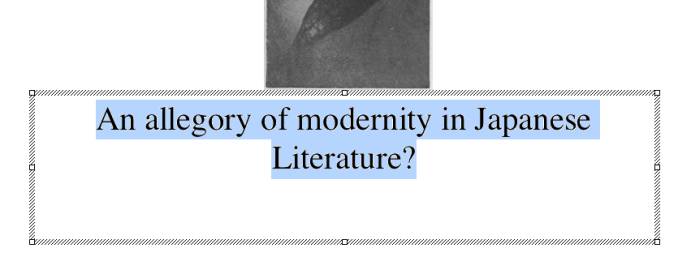
This text is too long to fit in the text box as one
line. We have two options. One, make the text box larger. Two, make the font
smaller. We've already seen how to resize boxes, lets change the font. Be sure
to highlight the text you wish to change like in the picture.

In the upper right corner of the screen is the
Formatting Palette, and the first section of the Formatting Palette is font.
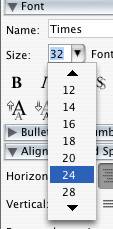
To change the font of selected text, click on the size
box and select the number that seems appropriate.
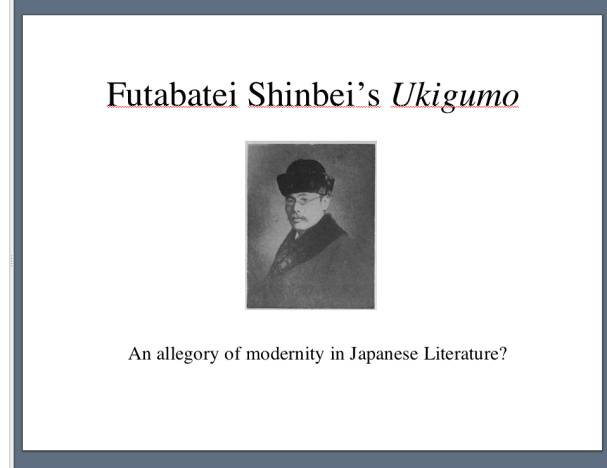
Ah, now
the slide is just right.
| <Previous: Resizing pictures |